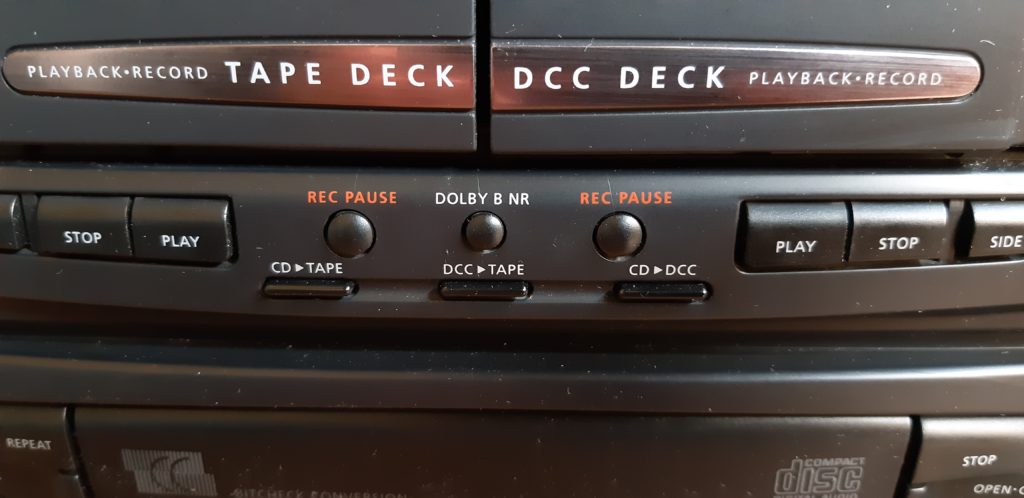Start new recording (completely overwriting a DCC tape)
To initialize a new or used tape.
DCC600:
-bulk erase your tape (if applicable)
-rewind to beginning of side A
-press APPEND
-the deck will now do its magic and write a LEAD-IN and put itself in REC PAUSE
-check levels on meters and adjust recording level (analog input only)
-press REC/MUTE to start the recording
DCC730:
-bulk erase your tape (if applicable)
-select side A
-press REWIND (|<<)
-press SELECT/PAUSE
-the deck will now do its magic and write a LEAD-IN and put itself in REC PAUSE
-press SELECT/PAUSE for the correct source, and check for the correct levels on an analogue source (press TIME 3x)
-press RECORD to start the recording
DCC951:
-bulk erase your tape (if applicable)
-select side A
-press REWIND (|<<)
-press REC SELECT/PAUSE
-the deck will now do its magic and write a LEAD-IN and put itself in REC PAUSE
-press REC SELECT/PAUSE for the correct source, and check for the correct levels on an analogue source (press TIME 3x)
-press RECORD to start the recording
Start New Side Marker(730/951), Next Mark(600) (with rewind), also called ‘Dual Album Format’ or ‘Start New Side’
This marker makes the tape switch from A to B and then REWIND to the beginning of side B.
Track numbering starts with track 1 again on side B (independent track numbering per side).
DCC600:
-press REC PAUSE
-press MARK WRITE (NEXT MARK is written and tape spools to beginning of side B (A to B) and writes LEAD-IN MARK)
-continue the recording by pressing REC/MUTE
Bonus – to make tape rewind to beginning of tape after the last music track finishes playing on side B:
-during recording, after last track on side B has finished, press REC PAUSE
-press MARK WRITE (B to A)
-Tape winds neatly to beginning of side A.
DCC730/951:
When in REC PAUSE mode or in STOP mode, press EDIT key and select START NEW SIDE and press RECORD to actually edit the tape. The START NEW SIDE marker is written on side A and the tape will spool to the beginning of side B (starts again with track1!) and write a LEAD-IN.
Reverse Marker (no rewind), also called ‘Single Album Format’ or ‘Continue B’
This marker makes the tape switch from A to B immediately but does NOT REWIND to the beginning of side B.
Side B is marked immediately with the next track number (continuous track numbering).
DCC600:
-press REC PAUSE
-press SIDE A/B (REVERSE MARK is written). Tape switches to side B and enters PAUSE mode
-continue the recording by pressing REC/MUTE.
DCC730/951:
-when in REC PAUSE mode or in STOP mode:
-press EDIT key and select CONTINUE B
-press RECORD to actually edit the tape.
Split, Connect or Renumber tracks (DCC730), START MARK, MARK ERASE or Renumber (DCC600)
DCC600:
- When in PLAY or RECORD, press MARK WRITE to write a START MARK.
- When in PLAY, press MARK ERASE right before the marker to be deleted.
- To renumber, press RENUMBER.
DCC730:
When in STOP mode, press EDIT key en select SPLIT TRACK, CONNECT TRACKS or RENUMBER DCC. Press RECORD to actually edit the tape.
Make recording from CD to fit side A and side B
CD911:
press EDIT, EDIT and select tape length with |<< and >>| keys (or type length with number keys) and press EDIT.
The display will show the number of tracks for side A and the time.